Kappamon Tutorial: How to Make an Animated Bot
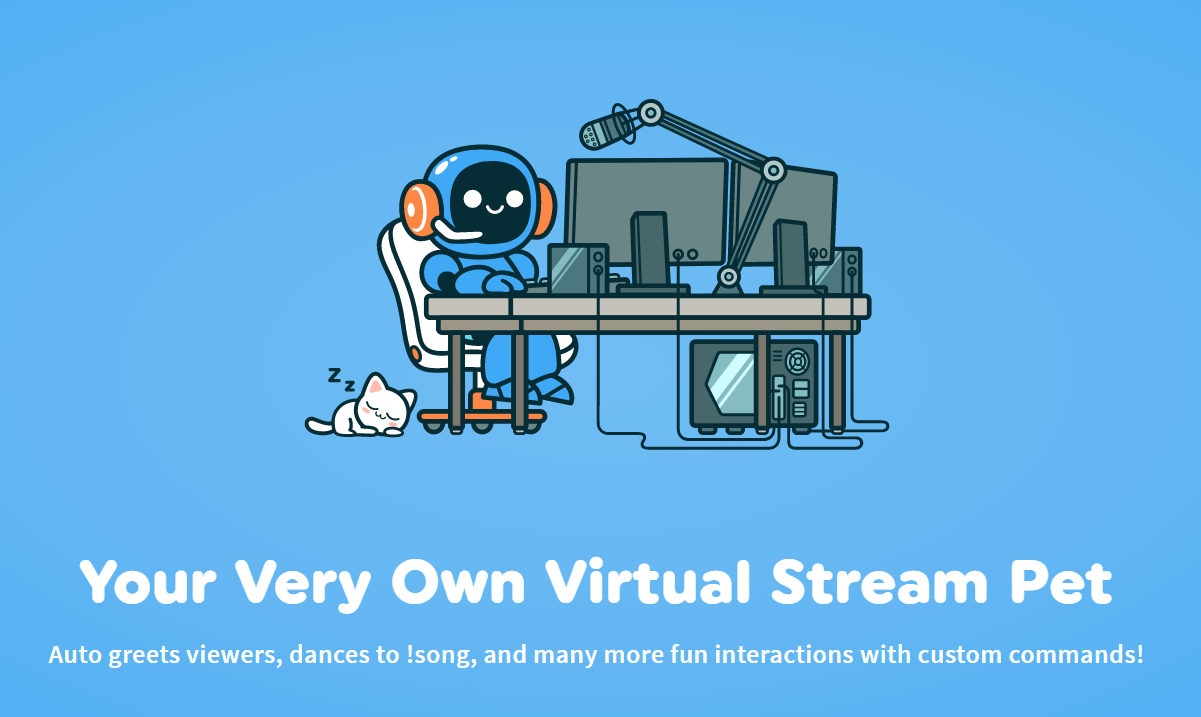
What is a Kappamon pet?
In this basic/beginner Kapamon tutorial we will help you understand Kappamon pets and how to use them in your live streams.
Kappamon pets are digital pets that run as a browser source in either OBS Studio, Streamlabs OBS, or other live streaming software.
These digital pets act as an auto-greeter for your viewers.
Not only do they auto-greet but they will also interact with your viewers in many other ways via chat, follows, subs, donations, and more within your channel.
Kappamon allows you to make your own pet, be it a virtual one. This makes it easy to share your pet (or the one you wish you had) by making an animated bot of them with Kappamon for your live streams.
It’s a pretty easy process. Let’s get started. Don’t worry, we will walk you through step by step!
Let’s start by clearing this up, there are other extension pets you can use for your Twitch channel.
But you are dealing with monetizing issues for simply using their extension.
These extensions encourage viewers to donate to help your pet out but viewers will have to scroll down to get to the pet using the extension.
This draws the viewer’s attention away from the screen, therefore drawing the attention away from you the streamer.
With Kappamon this is no longer an issue.
Your Kappamon pet is an actual “overlay” that allows you to place it anywhere on the screen and move them around and adjust its size as you wish.
Now the eyes are no longer taken off the screen but draw even more attention to it.
Step One – Log In, Check Out Your Profile and Look Around
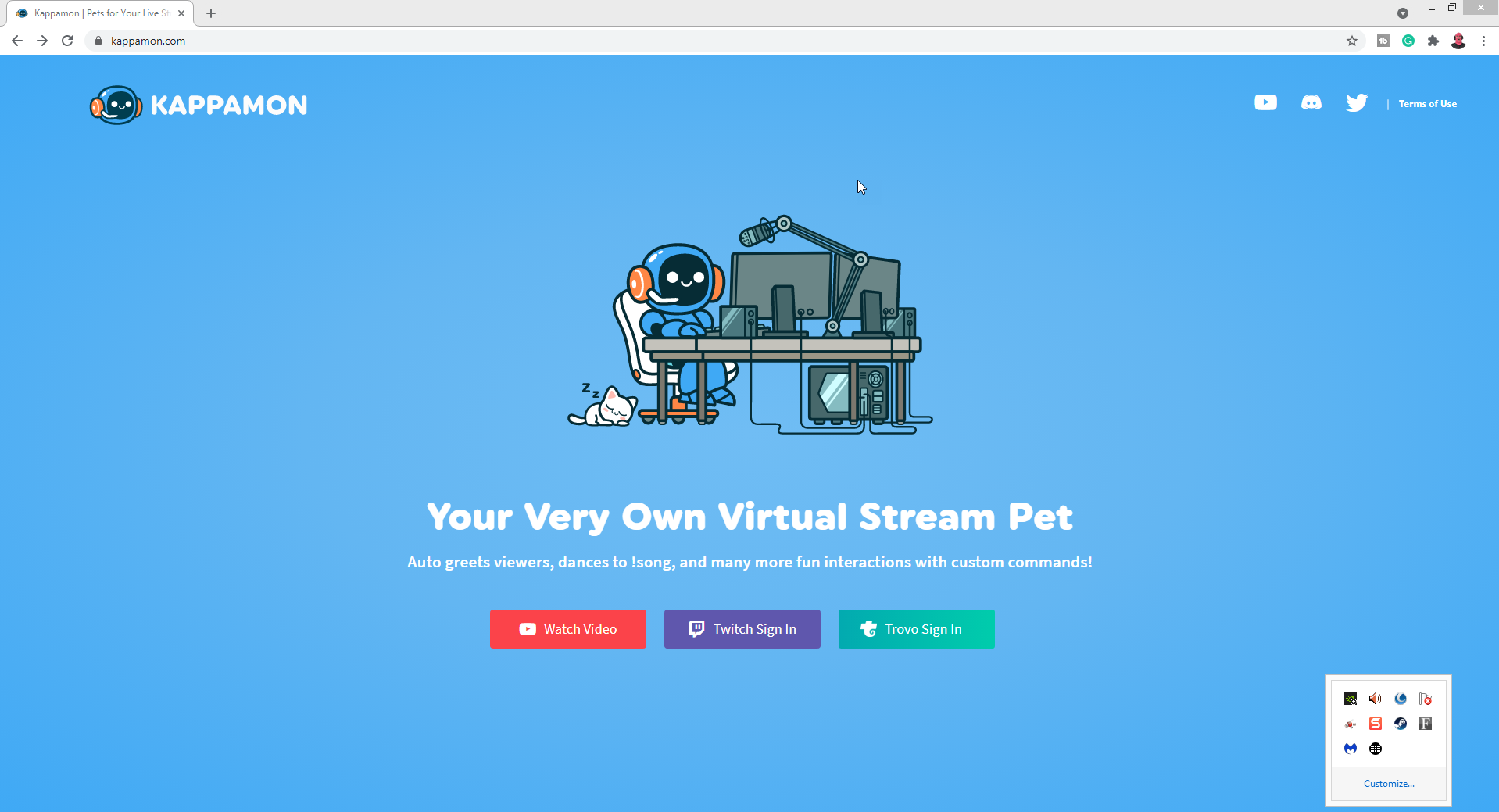
First, you will head over to Kappamon.com.
Simply log in using your Twitch account or Trovo account.
You will be taken directly to your profile.
On your profile, there will be options, including the Marketplace.
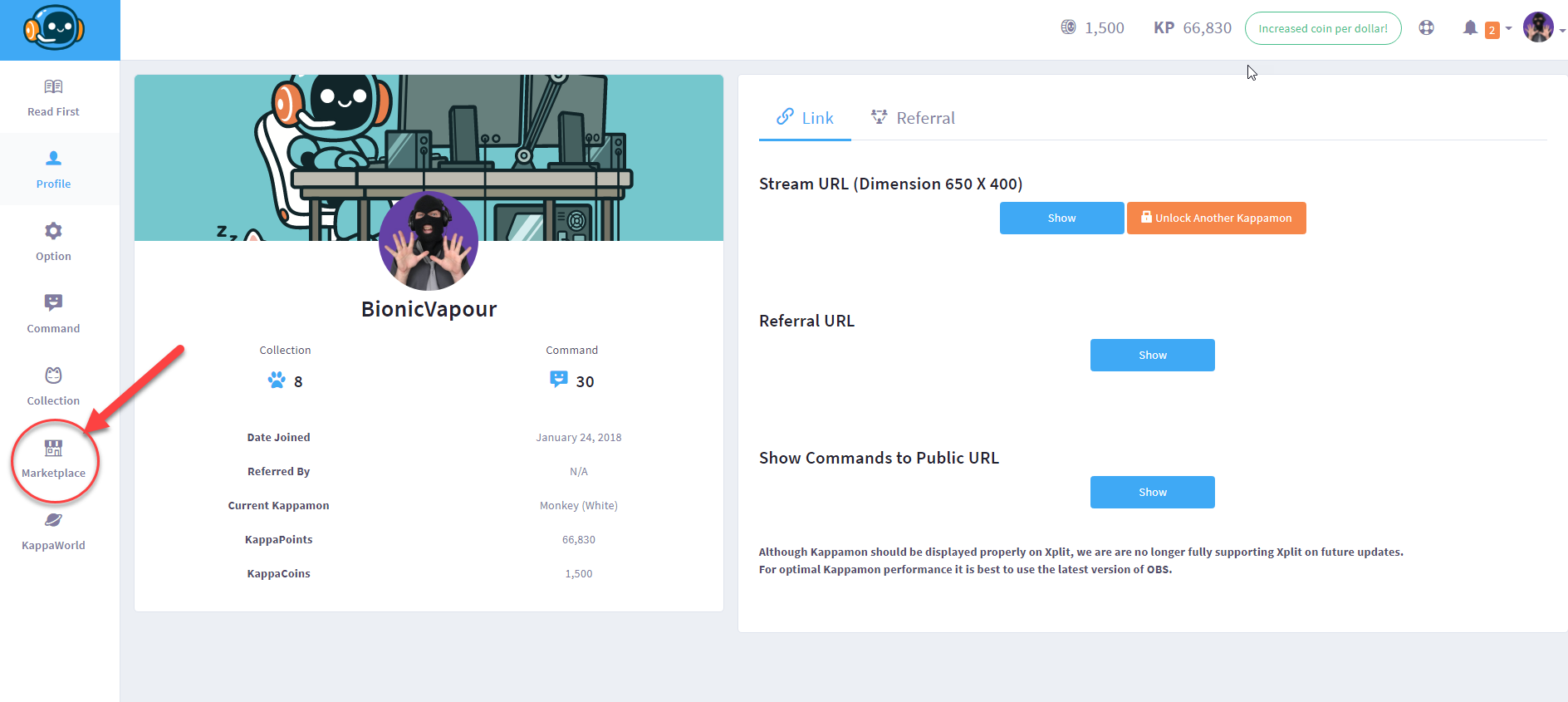
The Kappamon marketplace is where you will find a collection of pets.
Here you can choose any of the free Kappamon animated pet bots or choose a paid bot. Pricing for these starts at around $5 per bot.
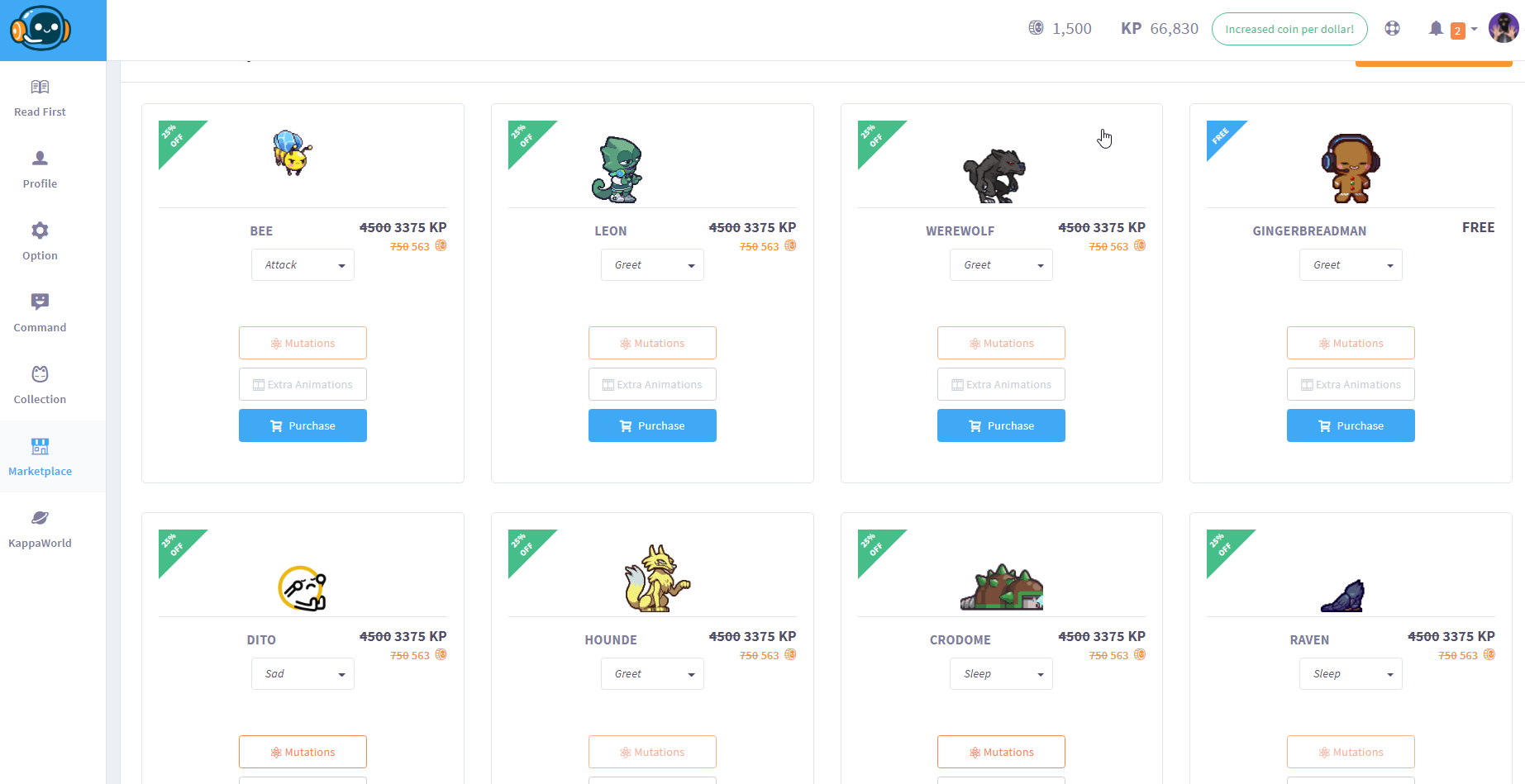
There are six pages (most likely more after the posting of this article) to scroll through, so there are plenty of amazing pets to choose from.
Some pets are available with several themes or alterations known as mutations.

Watch for special edition Kappamon pets as they become available.
These special editions of Kappamon pets can spice up your live streams during the holidays.
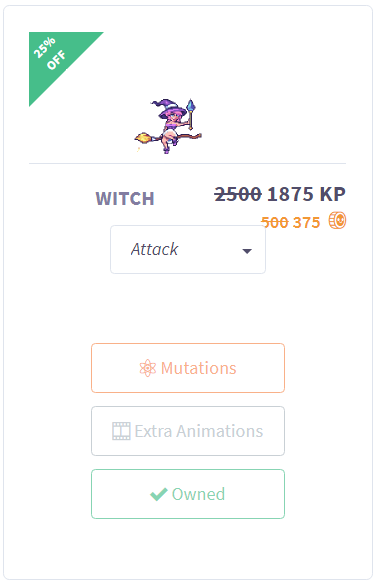
Click on the Kappamon bot’s image and use the pull-down tab to the left to see your bot at the resting stage, dancing, and several other animations.
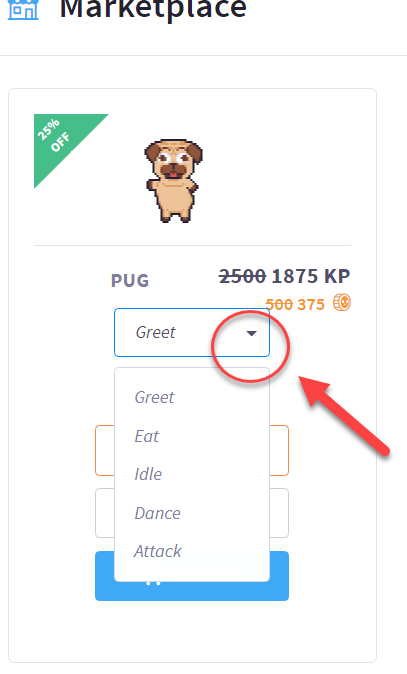
Certain Kappamon will have their very own animations while others may have just the basics.
Under the options panel, you can set up the appearance of your Kappamon by changing the direction they face, reveal the commands, and connect it to your Spotify account.
Step Two – Choose Your Kappamon
While in the Marketplace you will see an option to purchase Kappa Coins.
Press this and you will see the packs available.
Just press choose under the bot you wish to use and it’s yours forever.
Let’s face it sometimes our pets get old and need to be “retired”.
You can always purchase new pets and swap them out anytime you wish at no extra charge.
On holidays you will find yourself grabbing themed pets.
Once the holiday is finished you can then go back to your tried and true Kappamon pet or purchase a new one.
Step Three – Get your Kappamon active and customize their actions.
Kappamon bots can communicate through the chatbox with commands.
Once you choose your Kappamon you can set up your commands.
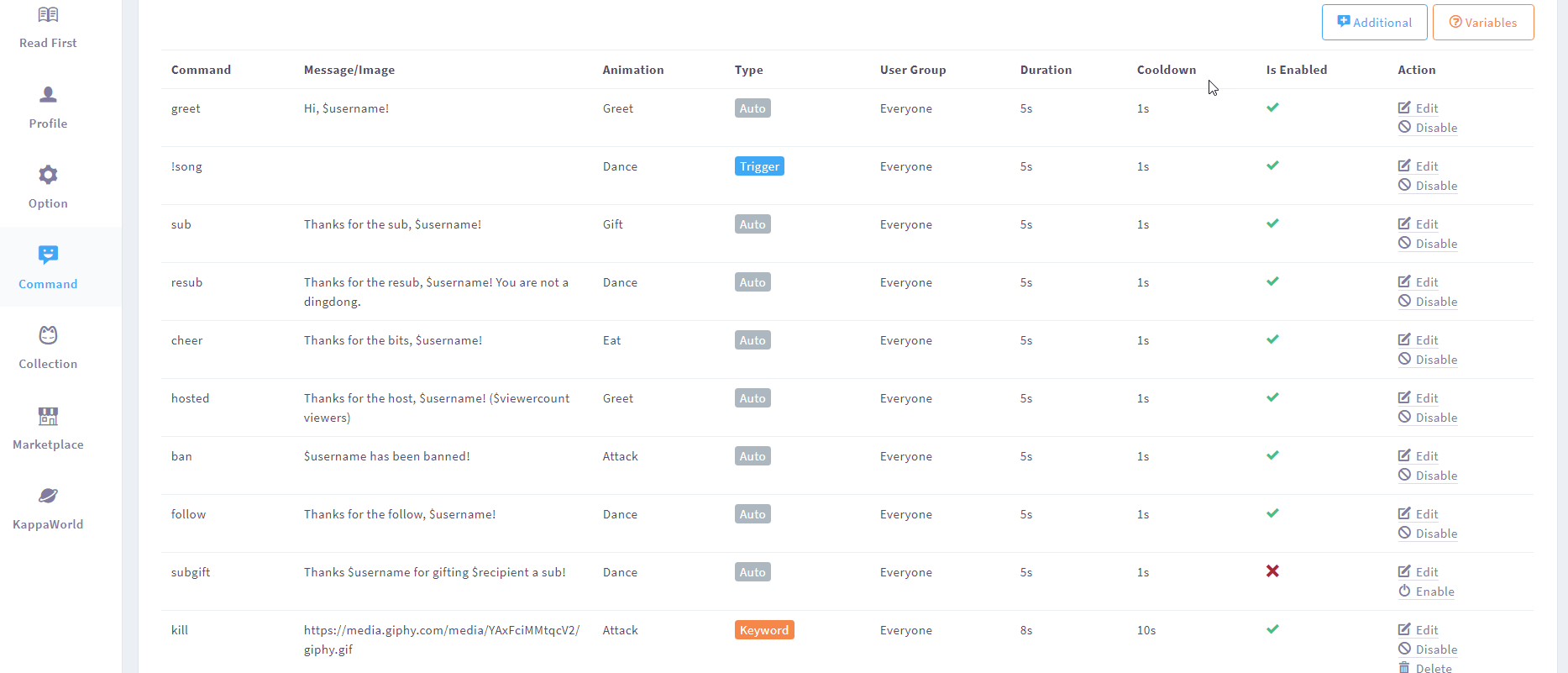
Simply enter the commands area and will see the built-in auto commands.
There is also the capability to set your commands for text your Kappamon will say, and you can schedule your greetings or announcements that the pet will make.
You can use this to promote whatever you would like, for example, “Check out my YouTube Page!” and this will be said along with a pop-up link. Or use it to welcome your VIPs, anything you choose. Selected keywords can also prompt the Kappamon bot to speak up.
To set them up you simply press edit and you are on the Edit Command screen.
You will enter the command, message that will be associated with that command, animations, and the duration.
It is a great way to get people talking and engaging with you and other users. Once one user sees the Kappamon and how it responds, it encourages others to give it a try.
Kappamon bots are especially perfect for those who don’t use cameras during their live streams.
Step Three – Getting familiar and joining the Kappa World community.
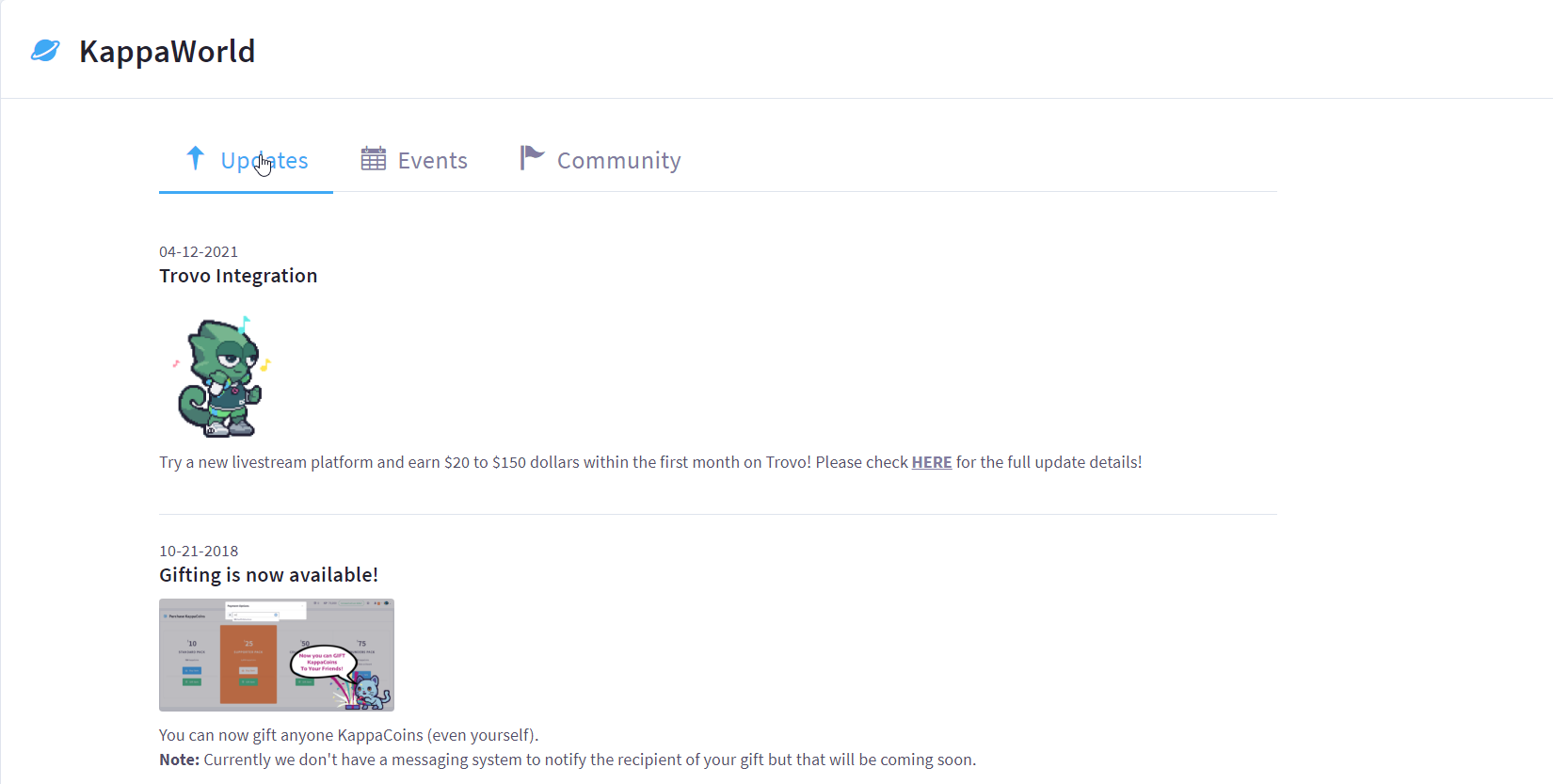
On the app, you will see Kappa World on the bottom of the control panel.
This is where you will find updates and access to the community.
You can also find great valuable information on the Kappamon Discord server.
Ready to give your Kappamon a whirl? Head over and sign up if you haven’t done so already.
Happy Streaming!
Need More?
Do you need more or would rather watch and listen than reading text that might hurt your eyes?
We got you covered in this video on our YouTube channel.
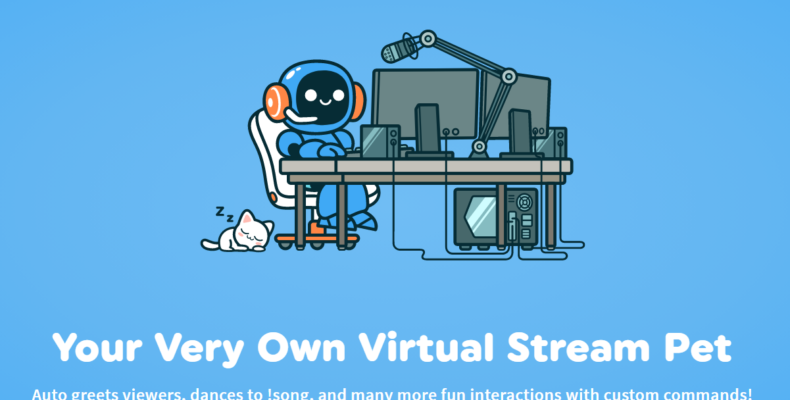
Is something wrong with the website? I can’t access it
It appears like their site is back up. Give it a shot now.